|
|
 |
 |
 |
- Why does this website require 128-bit encryption?
- Which browsers support 128-bit encryption?
- How do I determine the level of encryption
that my browser supports?
- I have the latest version of my Web browser. Why
am I unable to access my accounts?
- How do I upgrade my browser to support
128-bit encryption?
Why does this website require 128-bit encryption?
For security purposes, we require that customers have one of the highest
levels of browser encryption currently available when gaining access
to accounts online. The higher the level of encryption that a browser
supports, the more difficult it is for an outside party to break the
communication code.
The error message "insufficient encryption" means that the browser being
used does not meet the 128-bit encryption requirement.
Back to top
Which browsers support 128-bit
encryption?
This website is optimized for the Microsoft Internet ExplorerTM.
However, the latest versions of Netscape Navigator TM,
Netscape CommunicatorTM, America Online
TM, and Microsoft Internet Explorer TMare
available with support for various levels of encryption.
Most Web browsers do not offer 128-bit encryption as a standard, but
do allow for it to be upgraded through a download.
Back to top
How do I determine the level of encryption
that my browser supports?
You may consult the "Help" menu, "About Internet Explorer"
option, "Cipher Strength" to check your browser's current
encryption level.
Back to top
I have the latest version of my Web browser.
Why am I unable to access my accounts?
Although the browser may be the latest version, that does not mean
that it supports 128-bit encryption. The latest versions of most browsers
offer support for various levels of encryption. The 128-bit
encrypted browser must be specifically requested.
Back to top
How do I upgrade my browser to support
128-bit encryption?
|
Microsoft Internet Explorer
|

|
|
1. Click on the Internet
Explorer button above, which provides a link to the Microsoft
site.
|
|
2. Click on the "Next"
button. (Microsoft will determine if the user resides within
the U.S. or Canada.)
|
|
3. If the check is
valid, read the export agreement and click the "I Agree"
button to proceed. (If you do not see the button you may not
be able to download the browser.)
|
|
4. Choose the appropriate
version of Internet Explorer from the selection box and click
"Download Now!"
|
|
5. Save the file and
make note of the location. A box should appear showing the
download progress.
|
|
6. After the file is
finished downloading, double-click on the file and follow
the on-screen installation instructions from Microsoft.
|
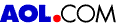 |
If you are currently using America Online, please minimize the AOL program
and open the Microsoft Internet Explorer™ manually. Doing so will enable
you to bypass problems associated with AOL.
|
Back to top
|
 |
|